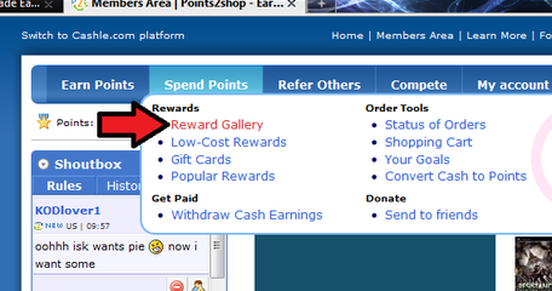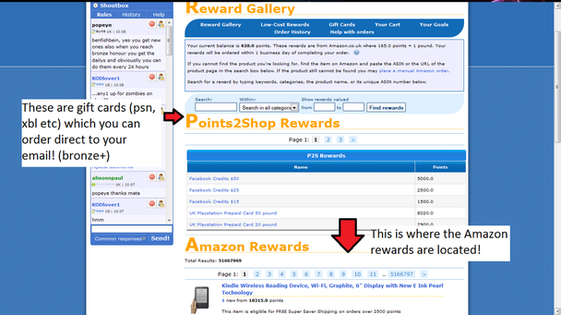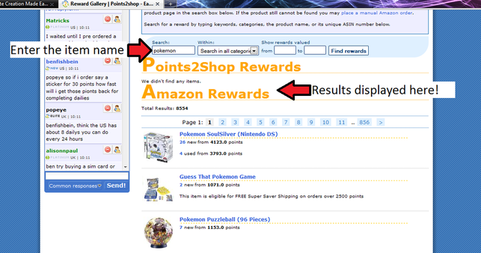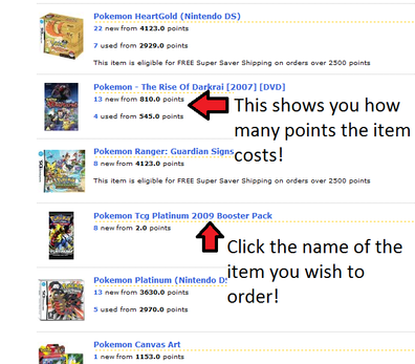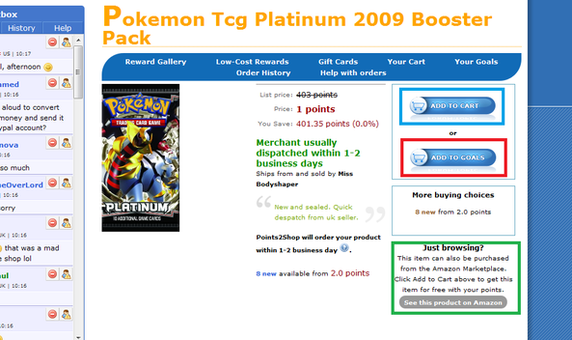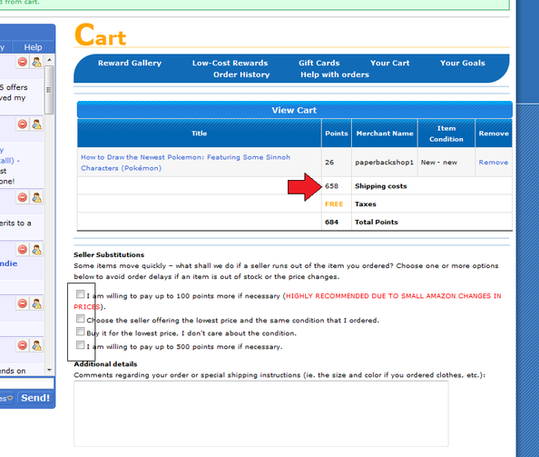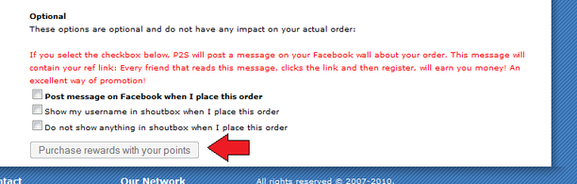How to purchase items!
Getting your free items has never been easier - The integrated reward gallery links DIRECTLY to Amazon! If Amazon have it, you can get it 100% FREE!
Here is a step by step guide on how to use your points to order your free MS points, PSN cards, and MORE!
Here is a step by step guide on how to use your points to order your free MS points, PSN cards, and MORE!
First off, you need to enter the Reward Gallery!
Simply Click the link that the red arrow is pointing to!
Simply Click the link that the red arrow is pointing to!
That will take you to the Main Reward Gallery page...
As you can see, there are two main sections to the Reward Gallery. You have the P2S Rewards (Containing lots of gaming cards, facebook credits etc) Which are avaliable to be emailed to you once you reach the "bronze" honor level; There is also the Amazon Rewards, which is where all the other items are found!
Put your item in the search bar, and hit the "find rewards" button to show all the results!
All the search results will be shown on the screen for you to look through, complete with prices and whether the item is new or used!
Please however be aware that only 5 pages of results will be shown unless you select a catagory through which to search!
After clicking on the name of a product you wish to purchase, you get taken to the following page-
If you Click the "Add to Goals" Button (Outlined in red here), you can add the selected item to a special goals list so that you know how many points you need to save for. Clicking the "see this on Amazon" button (green) takes you to the Amazon page for the item (new window) so that you can see the product rating and more information about the merchant!
To order the item, you will need to click the "Add to Cart" Button (Outlined in blue)
This will take you to the Shopping Cart Page!
This is possibly the MOST important page when placing your order!
Along with a summary of the item, the Shipping Cost will be displayed - Don't Worry! This is ALL paid for with points, and is usually FREE on orders worth over 2500 points!
The check boxes (Highlighted on the left) are all your "extra" options for the order. It is advised that you tick as MANY of these as you can as any changes in price/out of stock products will NOT approve, but ticking these gives the admin permission to order the product at a slightly higher rate or from a different seller!
Once you have selected your options, it's time to place that order!
There's a few more options for you to choose from, however you do NOT have to tick any of these!
Once you are sure that you are wanting to order, hit the "Purchase Rewards" Button indicated by the arrow!
Once you are sure that you are wanting to order, hit the "Purchase Rewards" Button indicated by the arrow!
Congratulations on placing your order!
It can take up to 3 buisness days for the admin to approve the order so please, be patient :)
My "purchase" button is greyed out - Why?!
Occasionally, you may find that the "purchase" button is greyed out, as in the picture above. There are really only 3 reasons for this-
If you have completed both these steps then there is usually only one other reason-
- You do not have enough points.
- You have the "Post to Facebook" box ticked
If you have completed both these steps then there is usually only one other reason-
- You have unresolved account issues.